Get leads and do more after the chat ends using the email system entity.
There are plenty of situations where email wins the game. Sending confirmations, creating accounts, distributing a newsletter and much more are still situations where we prefer to receive an email to be able to access it in the future, rather than an instant message.
With the email system entity you can quickly create a step in the story that recognizes email addresses entered in the query field. The bot can verify the accuracy of the address and memorize it so you can reuse it within the story or pass it on to your database.
Chatbot example with the sys.email entity
If you run an online shop, you’re definitely aware of how important it is to stay in touch with your clients. You may need to confirm their data, send the delivery tracking code or allow to set up an account. Thanks to the Ask a Question action and {{ sys.email }} entity you can gather the email address in a few simple steps.
{{ to trigger the entity window and select the one you you need.{{ to trigger the entity window and select the one you you need.-
Let’s start from creating a very short story. I named mine
Sys.email exampleto easily identify it on my dashboard. Add two interactions:Select productandGet email.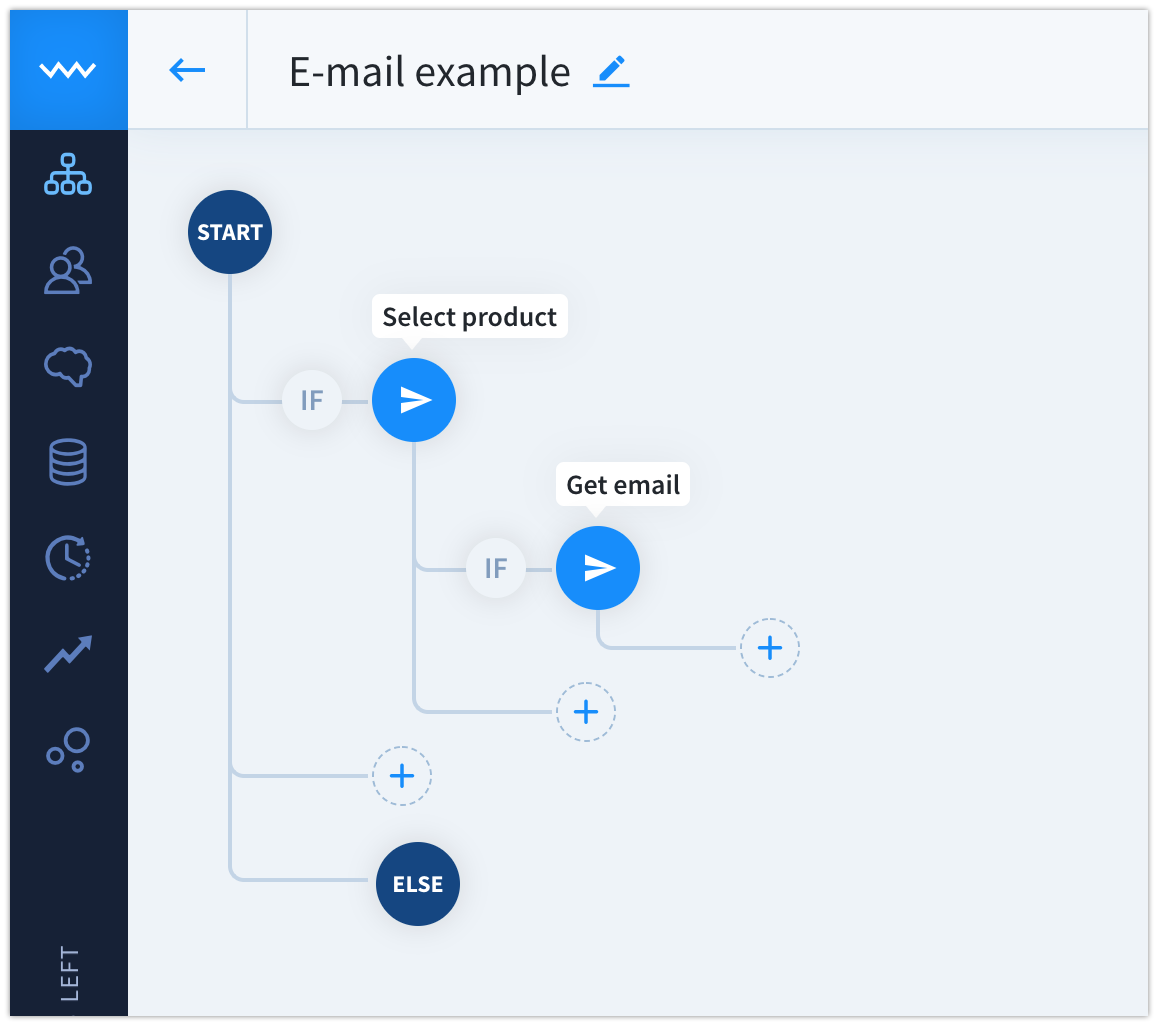
-
Add a few products to the
Select productinteraction using Cards.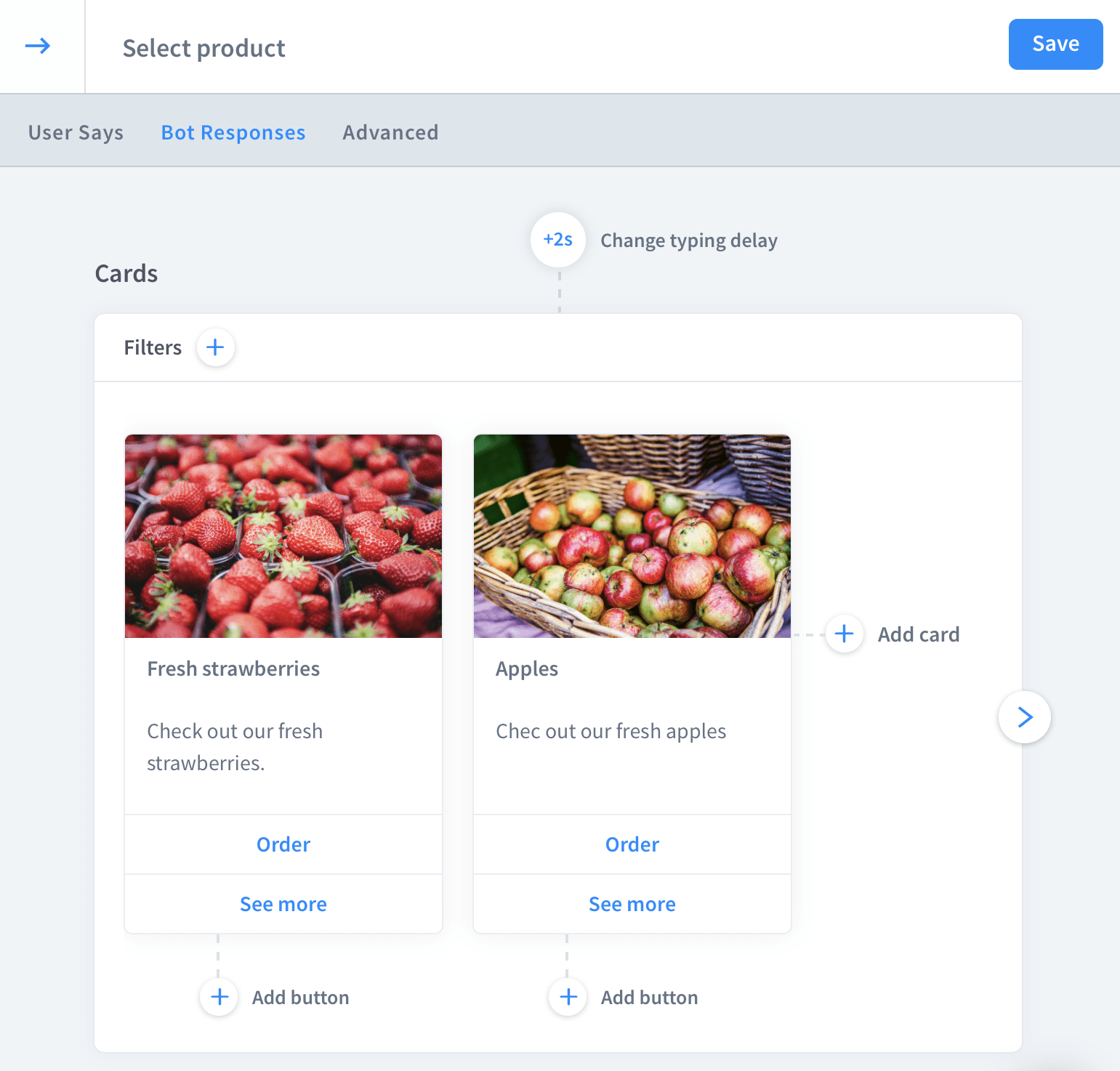
-
Apply the
Go toaction for theOrderbutton to navigate the user to the next interaction. Remember to complete also User Says fields so users can enter this part of the story.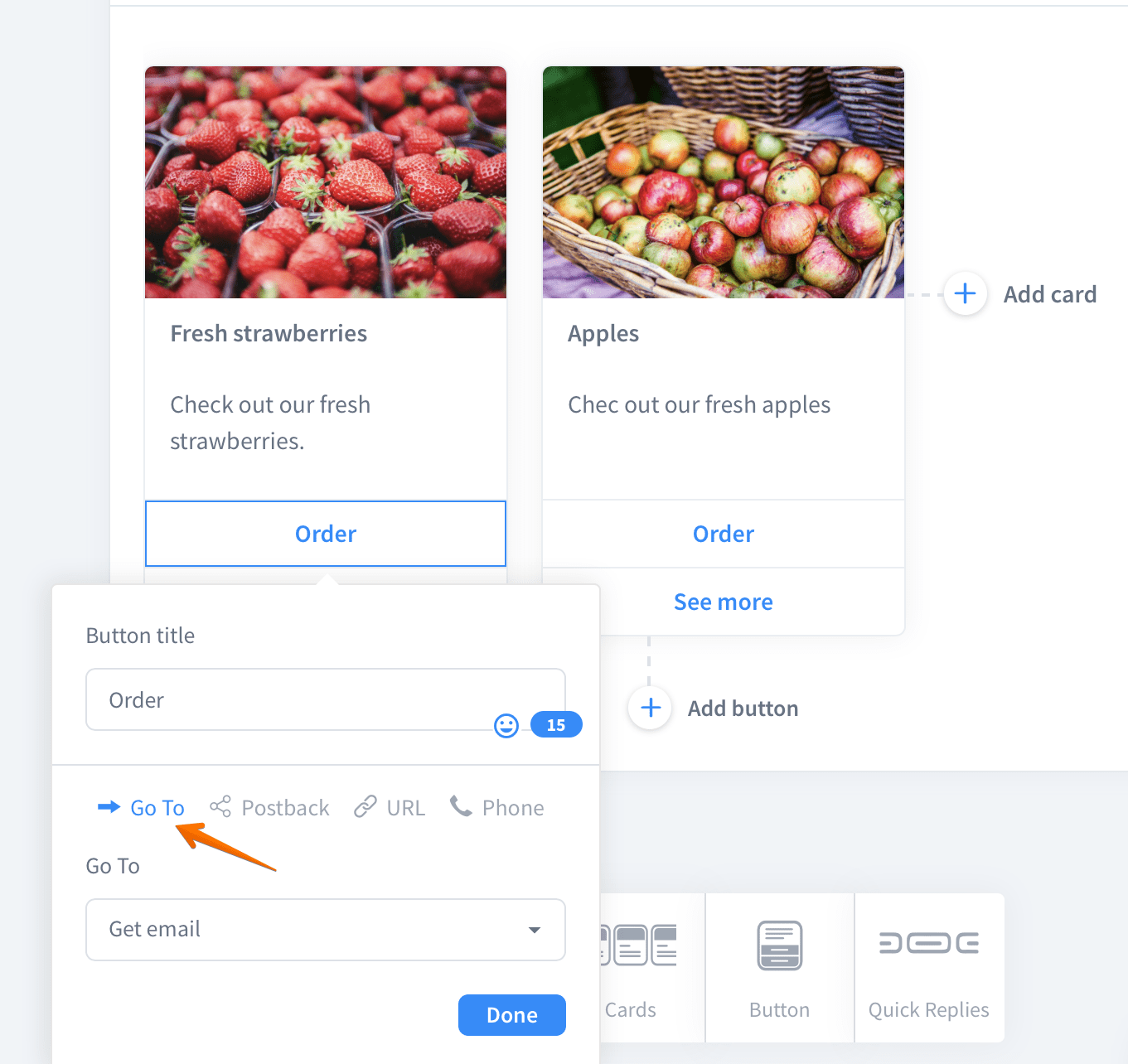
-
Go to the
Get emailinteraction. SelectAsk a Questionaction from Bot responses.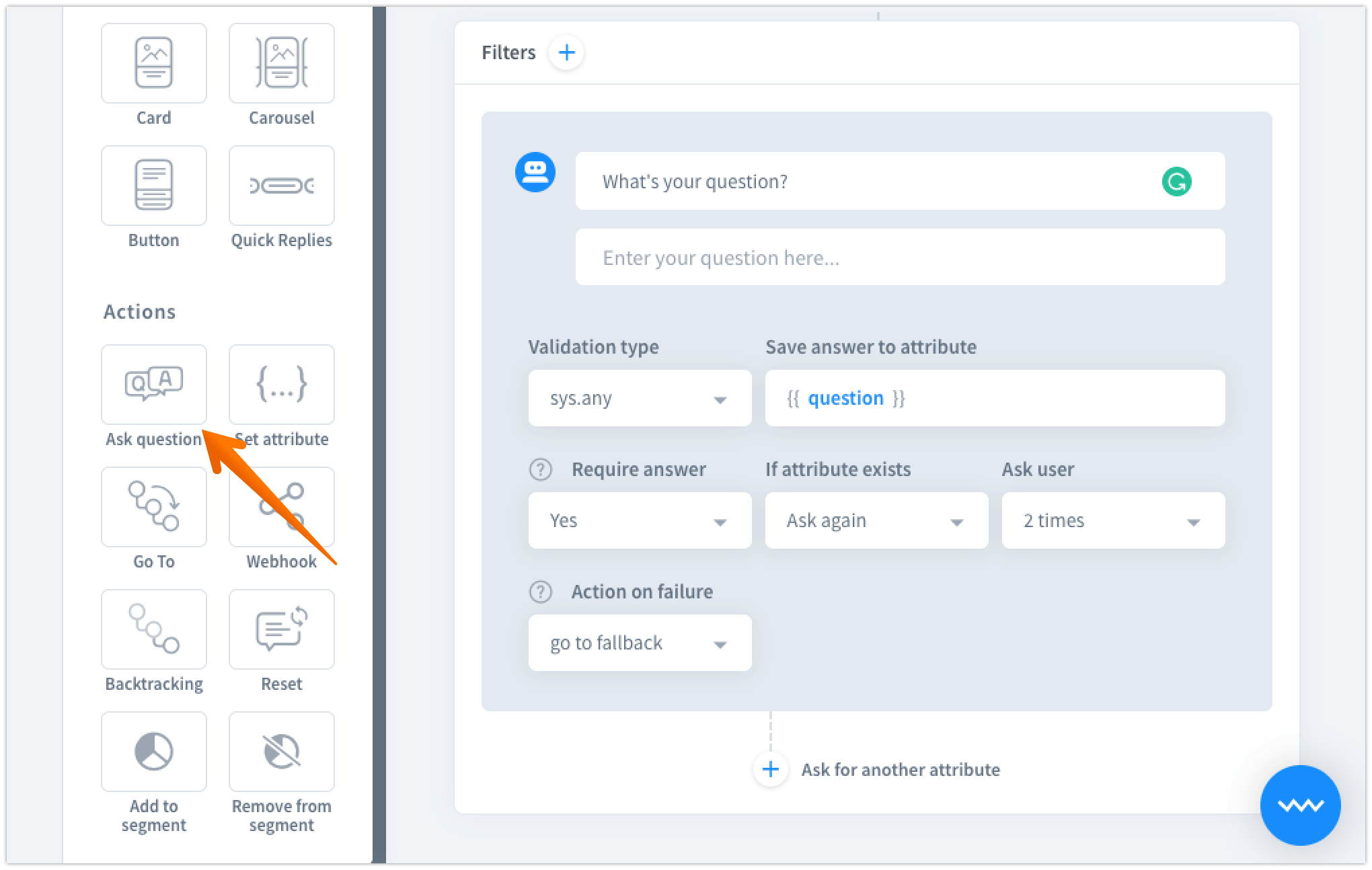
-
As a
Validation typechoose from the dropdown menu the system entity{{ sys.email }}. Name the attribute to save the value of the attribute to. Complete the other fields according to your preferences.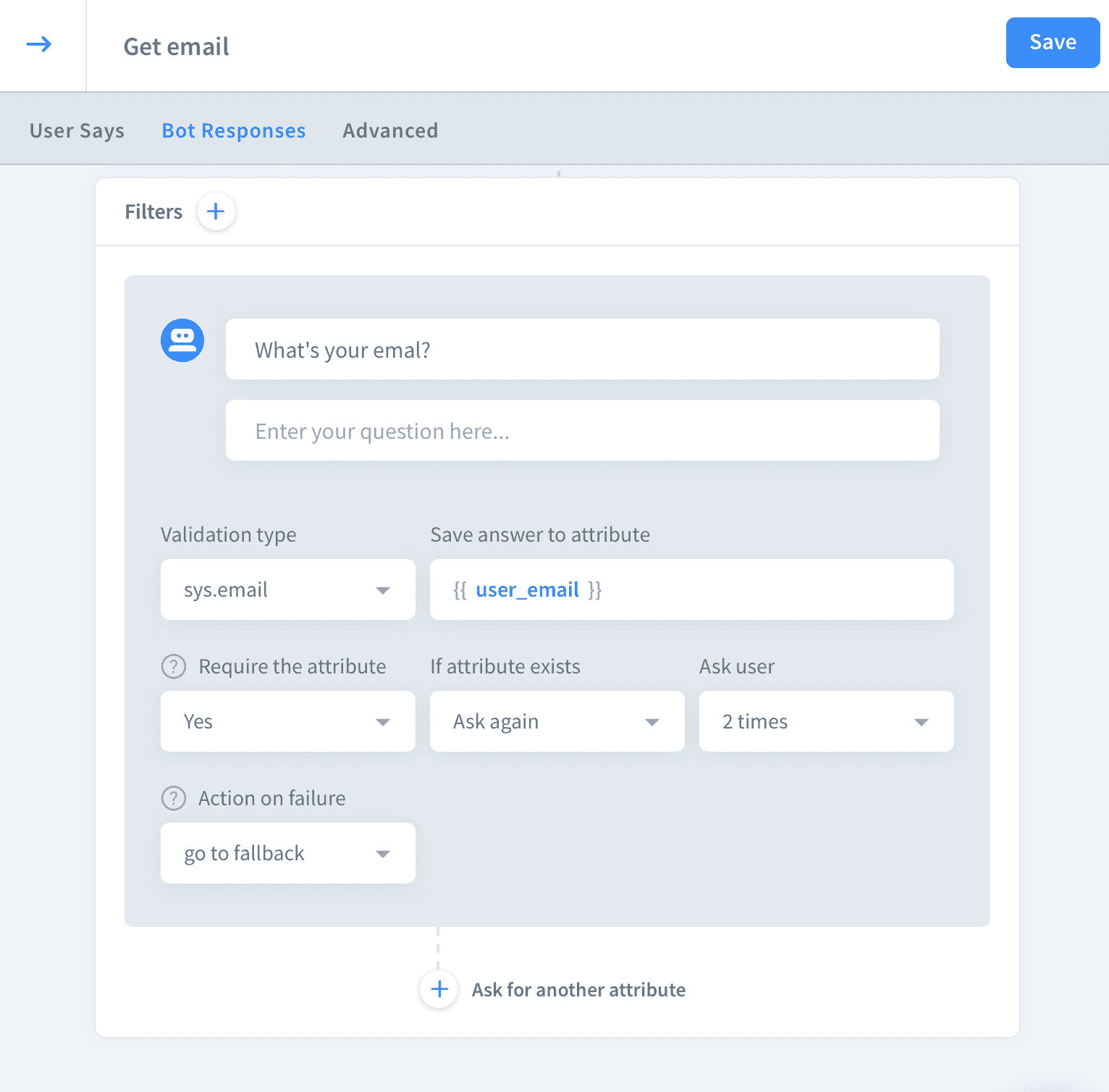
-
Add a Text to the same interaction that will confirm adding the email address. Use two curly brackets to call the attribute. Save your work.
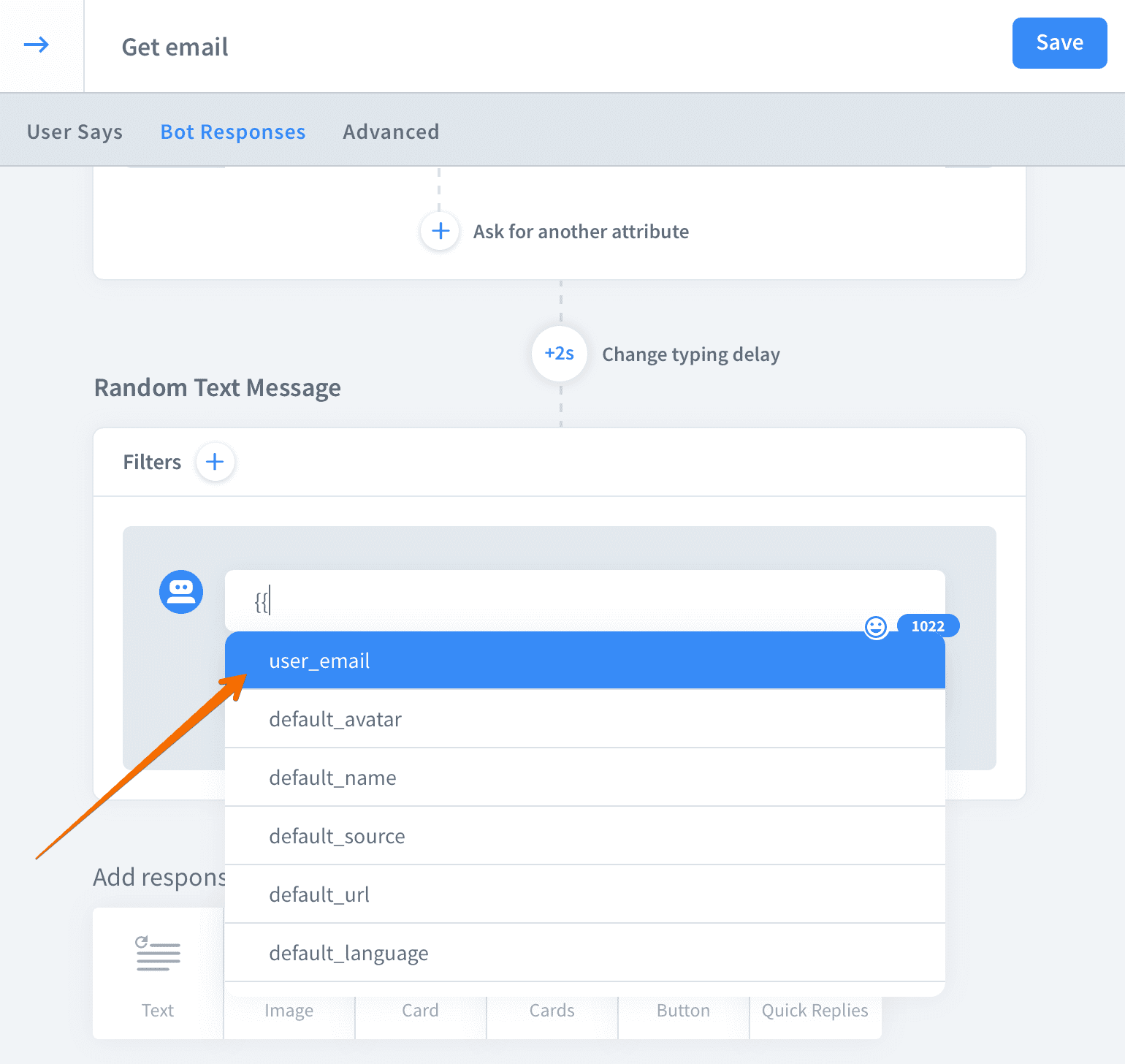
-
Let’s test our story now.
-
It looks that our
sys.emailentity works fine! Good job!